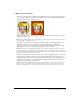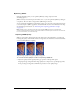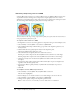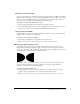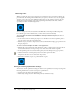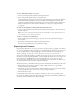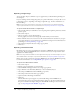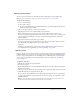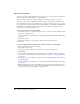User Guide
248 Chapter 12: Optimizing and Exporting
Exporting a single image
You use the File > Export command to export a graphic after you have finished optimizing it in
the workspace.
If you are working with an existing image that you opened in Fireworks, you may be able to save
it rather than export it, depending on the image’s original file type. For more information, see
Fireworks Help.
Note: To export only certain images in a document, you must first slice your document and then
export only the desired slices. For more information, see “Exporting selected slices” on page 249.
To export a Fireworks document as a single image:
1 Choose the file format you would like to use for exporting in the Optimize panel and set format-
specific options.
2 Choose File > Export.
3 Choose a location to export the image file to.
For web graphics, the best location is typically a folder within your local website.
4 Enter a filename. You do not need to enter a file extension; Fireworks does that for you upon
export using the file type you specified in your optimization settings. For more information on
optimizing, see “About optimizing” on page 226.
5 Choose Images Only from the Save As Type pop-up menu.
6 Click Save.
Exporting a sliced document
By default, when you export a sliced Fireworks document, an HTML file and associated images
are exported. The exported HTML file can be viewed in a web browser or imported into other
applications for further editing.
Note: You can get Fireworks HTML into other applications using any of several techniques. For more
about HTML and the other ways to export Fireworks HTML, see “Exporting HTML” on page 252.
Before export, be sure you have the appropriate HTML style selected in the HTML Setup dialog
box. For more information, see “Setting HTML export options” on page 259.
To export a sliced Fireworks document:
1 Choose File > Export.
2 Navigate to the desired folder on your hard drive.
3 Choose HTML and Images from the Save as Type pop-up menu.
4 Type a filename in the File Name (Windows) or Save As (Macintosh) box.
5 Choose Export HTML File from the HTML pop-up menu.
6 Choose Export Slices from the Slices pop-up menu.
7 (Optional) Choose Put Images in Subfolder.
8 Click Save.
The files Fireworks exported appear on your hard disk. Images and an HTML file are
generated in the location you specified in the Export dialog box. For more information about
the options available in the Export dialog box when HTML and Images is selected as the file
type, see “Exporting Fireworks HTML” on page 253.