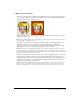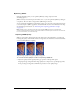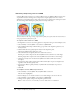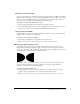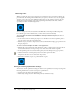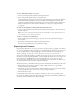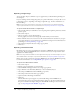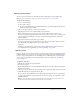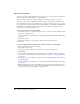User Guide
Optimizing in the workspace 243
Optimizing JPEGs
Using the Optimize panel, you can optimize JPEGs by setting compression and
smoothing options.
JPEGs are always saved and exported in 24-bit color, so you can’t optimize a JPEG by editing its
color palette. The color table is empty when a JPEG image is selected.
As you experiment with different optimization settings, you can use the 2-Up and 4-Up buttons
to test and compare a JPEG’s appearance and estimated file size. For more information on using
the document preview buttons, see “Previewing and comparing optimization settings”
on page 233.
Note: JPEGs can be opened and saved in Fireworks MX 2004 using their original filename
extension and optimization settings. This behavior differs from that in previous versions of Fireworks.
For more information, see Fireworks Help.
Adjusting JPEG Quality
JPEG is a lossy format, which means that some image data is discarded when it is compressed,
reducing the quality of the final file. However, image data can sometimes be discarded with little
or no noticeable difference in quality.
Original image; quality setting of 50; quality setting of 20
To control how much quality is lost when compressing a JPEG file:
• Adjust the quality with the Quality slider pop-up menu in the Optimize panel.
A high percentage setting maintains image quality but compresses less, producing larger files.
A low percentage setting yields a small file but produces a lower-quality image.