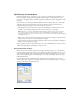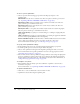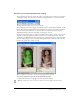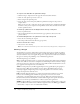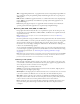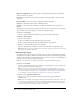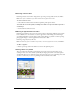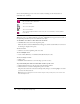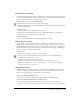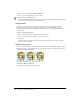User Guide
236 Chapter 12: Optimizing and Exporting
Windows and Macintosh each contain the 256 colors defined by the Windows or Macintosh
platform standards, respectively.
Grayscale is a palette of 256 or fewer shades of gray. Choosing this palette converts the image
to grayscale.
Black and White is a two-color palette consisting only of black and white.
Uniform is a mathematical palette based on RGB pixel values.
Custom is a palette that has been modified or loaded from an external palette (ACT file) or a
GIF file.
Adjusting the color palette during optimization affects the colors in the image. You can optimize
and customize color palettes using the color table in the Optimize panel.
To choose a color palette:
• Choose an option from the Indexed Palette pop-up menu in the Optimize panel.
To import a custom palette:
1 Do one of the following:
■ Choose Load Palette from the Optimize panel Options menu.
■ Choose Custom from the Optimize panel Indexed Palette pop-up menu.
2 Navigate to an ACT or GIF palette file and click Open.
The colors from the ACT or GIF file are added to the color table in the Optimize panel.
Note: Windows users must choose GIF Files from the Files of Type pop-up menu to see files with
a .gif extension in the Open dialog box.
Setting the color depth
Color depth is the number of colors in the graphic. You can make your files smaller by reducing
the number of colors they use. Reducing color depth discards some colors in the image, beginning
with those used least. Pixels containing discarded colors convert to the closest color remaining in
the palette. This can reduce the quality of the image.
Note: The color depth option is available only for GIFs and other 8-bit graphic file formats.
To choose a color depth:
• Choose an option from the Colors pop-up menu in the Optimize panel or type a value in the
text box. You can choose from 2 to 256 colors.
Note: The actual colors in the image could be lower than the maximum number of colors you
choose. The number at the bottom of the color table indicates the actual number of colors visible in
the image. If no number is visible, you’ll see a Rebuild button, which indicates you should rebuild
the color palette. For more information, see “Viewing colors in a palette” on page 237.
To choose a color depth beyond 256 colors:
• Choose a 24- or 32-bit file format from the Export File Format pop-up menu in the
Optimize panel.
Note: Higher color depths create larger files and are typically not ideal for web graphics. Use only
24- or 32-bit color depths when exporting or saving photographic images with continuous tones
or complex gradient blends of colors. For high-color-depth graphics on the web, use JPEG files.
For more information, see “Optimizing JPEGs” on page 243.