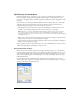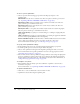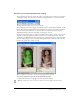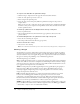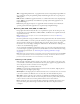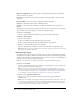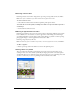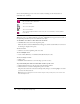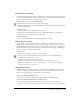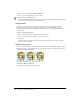User Guide
232 Chapter 12: Optimizing and Exporting
To choose a preset optimization:
• Choose a preset from the Settings pop-up menu in the Property inspector or the
Optimize panel:
GIF Web 216 forces all colors to websafe colors. The color palette contains up to 216 colors
(see “Optimizing GIF, PNG, TIFF, BMP, and PICT files” on page 235).
GIF WebSnap 256 converts non-websafe colors to their closest websafe color. The color
palette contains up to a maximum of 256 colors.
GIF WebSnap 128 converts non-websafe colors to their closest websafe color. The color
palette contains up to 128 colors.
GIF Adaptive 256 is a color palette that contains only the actual colors used in the graphic.
The color palette contains up to a maximum of 256 colors.
JPEG – Better Quality sets quality to 80 and smoothing to 0, resulting in a high-quality but
larger graphic.
JPEG – Smaller File sets quality to 60 and smoothing to 2, resulting in a graphic less than half
the size of a Better Quality JPEG but with reduced quality.
Animated GIF Websnap 128 sets the file format to Animated GIF and converts non-websafe
colors to their closest websafe color. The color palette contains up to 128 colors.
For more information about file types, see “Choosing a file type” on page 234.
To specify custom optimization settings:
1 In the Optimize panel, choose an option from the Export File Format pop-up menu.
2 Set format-specific options, such as color depth, dither, and quality.
3 Choose other optimization settings from the Optimize panel Options menu, as necessary.
For more information about specific optimization controls, see the appropriate sections in
“Optimizing in the workspace” on page 231.
4 You can name and save custom optimization settings. Names of saved settings are displayed in
the preset optimization settings in the Settings pop-up menu in the Optimize panel and the
Property inspector when slices, buttons, or the canvas are selected. For more information, see
“Saving and reusing optimization settings” on page 246.
To modify the color palette:
• If the Optimize panel isn’t already open, choose Window > Optimize to view and edit a
document’s color palette.
For more information, see “Optimizing GIF, PNG, TIFF, BMP, and PICT files” on page 235.
To optimize individual slices:
1 Click a slice to select it. Shift-click to select more than one slice.
2 Optimize the selected slices using the Optimize panel.