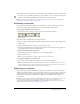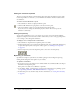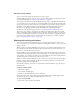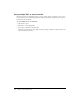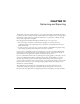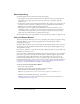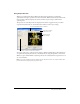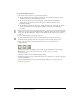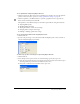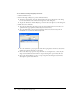User Guide
Using the Export Wizard 227
Using Export Preview
When accessed through the Export Wizard, the Export Preview displays recommended
optimization and export options for the current document. When selected directly from the File
menu, the Export Preview displays the current document export settings as defined in the
optimize panel.
The preview area of the Export Preview displays the document or graphic exactly as it will be
exported and estimates file size and download time with the current export settings.
You can use split views to compare various settings to find the smallest file size that maintains an
acceptable level of quality. You can also constrain the file size using the Optimize to Size wizard.
When you export animated GIFs or JavaScript rollovers, the estimated file size represents the total
size across all frames.
Note: To increase redraw speed of the Export Preview, deselect Preview. To stop the redraw of the
preview area when changing settings, press Escape.
Saved set of options for the selected export
Save export settings
in the active view
Preview chosen
export settings
File size and download time estimates