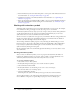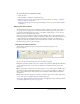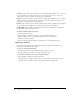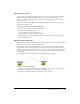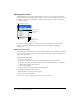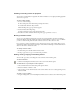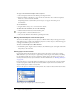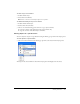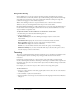User Guide
Working with frames 217
Showing and hiding frames for playback
You can show or hide frames for playback. If a frame is hidden, it is not displayed during playback
and it is not exported.
To show or hide a frame:
1 Do one of the following:
■ Choose Properties from the Frames panel Options menu.
■ Double-click the frame delay column.
The Frame Properties pop-up window appears.
2 Deselect Include when Exporting.
A red X is displayed in place of the frame delay time.
3 Press Enter or click outside the Frame Properties pop-up window to close it.
Naming animation frames
As you set up an animation, Fireworks creates the appropriate number of frames and displays
them in the Frames panel. By default the frames are named Frame 1, Frame 2, and so on. When
you move a frame in the panel, Fireworks renames each one to reflect the new order.
It’s a good idea to name your frames for easy reference and to keep track of them. That way you
always know which frame contains which part of the animation. Moving a renamed frame has no
effect on the name; it remains the same.
To change a frame’s name:
1 In the Frames panel, double-click the frame’s name.
2 In the pop-up text box, type a new name and press Enter.
Adding, moving, copying, and deleting frames
You can add, copy, delete, and change the order of frames in the Frames panel.
To add a new frame:
• Click the New/Duplicate Frame button at the bottom of the Frames panel.
To add frames to a specific place in the sequence:
1 Choose Add Frames from the Frames panel Options menu.
2 Enter the number of frames to add.
3 Choose where to insert the frames: before the current frame, after it, or at the beginning or end.
Then click OK.
To make a copy of a frame:
• Drag an existing frame to the New/Duplicate Frame button at the bottom of the Frames panel.