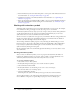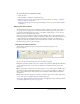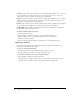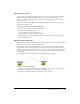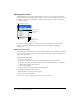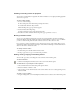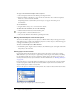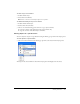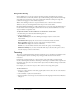User Guide
216 Chapter 11: Creating Animation
Working with frames
You build animations by creating a number of frames. You can see the contents of each frame
using the Frames panel. The Frames panel is where you create and organize frames. You can name
the frames, reorganize them, manually set the timing of the animation, and move objects from
one frame to another.
Each frame also has a number of associated properties. By setting the frame delay or hiding
a frame, you can make your animation look the way you want during the building and
editing process.
Setting the frame delay
The frame delay determines how long the current frame is displayed. It is specified in hundredths
of a second. For example, a setting of 50 displays the frame for half a second, and a setting of 300
displays it for three seconds.
To set the frame delay value:
1 Select one or more frames:
■ To select a contiguous range of frames, Shift-click the first and last frame names.
■ To select a noncontiguous range of frames, hold down Control (Windows) or Command
(Macintosh) and click each frame name.
2 Do one of the following:
■ Choose Properties from the Frames panel Options menu.
■ Double-click the frame delay column.
The Frame Properties pop-up window appears.
3 Enter a value for the frame delay.
4 Press Enter, or click outside the panel to close the pop-up window.
Onion Skinning column
Onion Skinning
options
Distribute to Frames
New/Duplicate Frame
Delete Frame
Frame name
Frame Delay
column