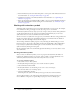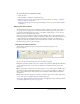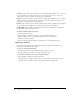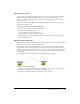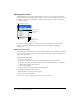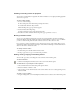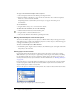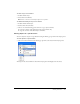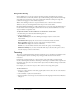User Guide
Working with animation symbols 213
To convert an object to an animation symbol:
1 Select the object.
2 Choose Modify > Animation > Animate selection.
3 Enter the desired settings in the dialog box. For more information on settings, see “Editing
animation symbols” on page 213.
Animation controls appear on the object’s bounding box, and a copy of the symbol is added
to the library.
Editing animation symbols
You can manipulate the properties of animation symbols to make your website come alive. You
can change a variety of properties in a symbol, from the animation speed to the opacity and
rotation. By manipulating these properties, you can make a symbol appear to rotate, speed up,
fade in and out, or any combination of these.
A key property for any animation symbol is number of frames. This property determines how
many steps it takes the symbol to complete its animation. When you set the number of frames for
a symbol, Fireworks automatically adds the required number of frames to the document to
complete the action. If the symbol requires more frames than currently exist in the animation,
Fireworks asks if you want to add extra frames.
Changing animation properties
You can change animation properties using either the Animate dialog box or the
Property inspector.
Animation symbol properties in the Property inspector
You can edit any of the following properties for an animation symbol:
Frames is the number of frames you want to include in the animation. Although the slider limits
you to a maximum of 250, you can enter any number you wish in the Frames text box. The
default is 5.
Move is the distance, in pixels, that you want each object to move. This option is available only in
the Animate dialog box. Although the default is 72, you can enter any number you wish in the
Move text box. Movement is linear, and there are no keyframes (unlike in Macromedia Flash
and Director).
Direction is the direction, in degrees, in which you want the object to move. Values range from 0
to 360
º
. This option is available only in the Animate dialog box.
You can also change Movement and Direction values by dragging the object’s animation handles
(see “Editing symbol motion paths” on page 215).