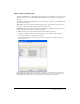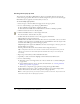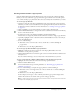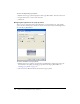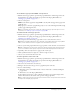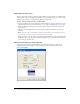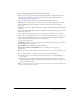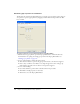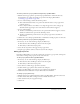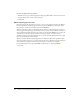User Guide
210 Chapter 10: Creating Buttons and Pop-up Menus
To move an entry in the pop-up menu:
1 With the desired pop-up menu displayed in the Pop-up Menu Editor, click the Content tab.
2 Drag the menu item to a new location in the list.
3 Click Done.
About exporting pop-up menus
Fireworks generates all the JavaScript necessary to view pop-up menus in web browsers. When a
Fireworks document containing pop-up menus is exported to HTML, a JavaScript file called
mm_menu.js is exported to the same location as the HTML file.
When you upload your files, you should upload mm_menu.js to the same directory location as
the web page containing the pop-up menu. If you want to post the file to a different location, you
must update the hyperlink referencing mm_menu.js in the Fireworks HTML code to reflect the
custom location. If your document contains several pop-up menus, or you have several
documents with pop-up menus, Fireworks does not create extra mm_menu.js files; only a single
file is used for all menus in all documents.
When you include submenus, Fireworks generates an image file called arrows.gif. This image is
the tiny arrow that appears next to a menu entry that tells users a submenu exists. No matter how
many submenus a document contains, Fireworks always uses the same arrows.gif file.
For more information about exporting HTML and JavaScript, see “Exporting HTML”
on page 252.