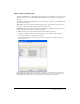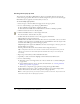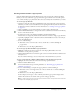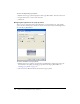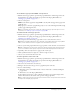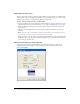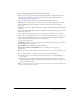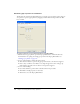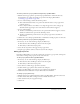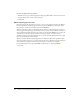User Guide
Creating pop-up menus 205
To set whether a pop-up menu is HTML- or image-based:
1 With the desired pop-up menu open in the Pop-up Menu Editor, click the Appearance tab.
For information on opening an existing pop-up menu in the Pop-up Menu Editor, see
“Editing pop-up menus” on page 209.
2 Choose a Cells option:
HTML sets the menu’s appearance using HTML code only. This setting produces pages with
smaller file sizes.
Image gives you a selection of graphic image styles to use as the cell background. This setting
produces pages with larger file sizes.
Note: You can add to this selection of styles by creating custom pop-up menu styles. For more
information, see “Adding pop-up menu styles” on page 206.
To format text in the current pop-up menu:
1 With the desired pop-up menu open in the Pop-up Menu Editor, click the Appearance tab.
For information on opening an existing pop-up menu in the Pop-up Menu Editor, see
“Editing pop-up menus” on page 209.
2 Choose a preset size from the Size pop-up menu or enter a value in the Size text box.
Note: When cell width and height are set to Automatic in the Advanced tab of the Pop-up Menu
Editor, text size determines the size of graphics associated with the menu item.
3 Choose a system font group from the Font pop-up menu or enter the name of a custom font.
Note: Be careful when choosing a font. If users who will view your web page don’t have the font
you choose installed on their system, a replacement font will be displayed in their web browser.
4 Optionally, click a text style button to apply a bold or italic style.
5 Click a justification button to align text to the left or right or center it.
6 Choose a text color from the Text Color box.
To set the appearance of the menu cells:
1 With the desired pop-up menu open in the Pop-up Menu Editor, click the Appearance tab.
For information on opening an existing pop-up menu in the Pop-up Menu Editor, see
“Editing pop-up menus” on page 209.
2 Choose the text and cell colors for each state.
3 If Image is selected as the cell type, choose a graphical style for each state.
4 Do one of the following:
■ Click Next to move to the Advanced tab or choose another tab to continue building the
pop-up menu.
■ Click Done to close the Pop-up Menu Editor.
In the workspace, the hotspot or slice on which you built the pop-up menu displays a blue
behavior line attached to an outline of the top level of the pop-up menu.
Note: To view a pop-up menu, press F12 to preview it in a browser. The previews in the Fireworks
workspace do not display pop-up menus.