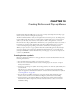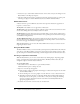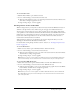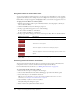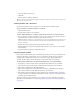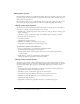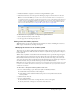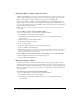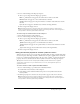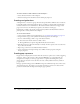User Guide
194 Chapter 10: Creating Buttons and Pop-up Menus
Using bevel effects to draw button states
As you create graphics for each button state, you can apply preset Live Effects to create common
appearances for each state. For example, if you are creating a four-state button, you can apply the
Raised effect to the Up state graphic, the Highlighted effect to the Down state graphic, and so on.
To apply preset Live Effects to a button symbol:
1 With the desired button symbol open in the Button Editor, select the graphic to which you
want to add a Live Effect.
2 Click the Add Effects button in the Property inspector.
3 In the pop-up menu that appears, do one of the following:
■ Choose Bevel and Emboss > Inner Bevel.
■ Choose Bevel and Emboss > Outer Bevel.
4 In the pop-up window that appears, choose a button preset effect. These are described below.
5 Repeat steps 1 through 4 for the remaining button states, giving each state a different button
preset effect.
Converting Fireworks rollovers into buttons
You can create buttons from rollovers that you created in previous versions of Fireworks. The
components convert to a button, and the new button is placed in the library.
For more information about rollovers, see “Making slices interactive” on page 173.
To convert a Fireworks rollover into a button:
1 Delete the slice or hotspot covering the rollover images.
2 Choose Show All Frames from the Onion Skinning pop-up menu in the Frames panel.
3 Select all the objects to be included in the button.
Tip: Use the Select Behind tool to select objects that are hidden behind others. For more
information, see “Using the Select Behind tool” on page 9.
4 Choose Modify > Symbol > Convert to Symbol.
The Symbol Properties dialog box opens.
5 Enter a name for the symbol in the Name text box.
Button preset effect Description
Raised The bevel appears to rise from the underlying objects.
Highlighted The button’s colors lighten.
Inset The bevel appears to sink into the underlying objects.
Inverted The bevel appears to sink into the underlying objects, and the colors
lighten.