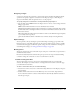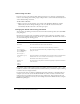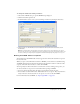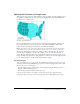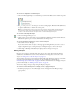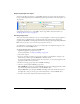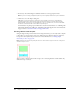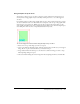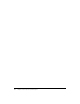User Guide
Working with hotspots and image maps 185
Working with hotspots and image maps
Web designers can use hotspots to make small parts of a larger graphic interactive, linking areas of
web graphics to a URL. You can create an image map in Fireworks by exporting HTML from a
document that contains hotspots.
An image map with hotspots
Hotspots and image maps are often less resource-intensive than sliced graphics. Slicing can be
more resource-intensive to web browsers because of the additional HTML code they must
download and the processing power required to reassemble sliced graphics.
Note: It is possible to create a sliced image map. Exporting a sliced image map typically generates
many graphic files. For more information about slicing, see “Creating slice objects” on page 168.
Hotspots are ideal when you want areas of an image to link to other web pages, but you don’t
need those areas to highlight or produce rollover effects in response to mouse movement or
actions. Hotspots and image maps are also ideal when the graphic onto which you’ve placed your
hotspots would be best exported as a single graphic file—in other words, the entire graphic would
best be exported using the same file format and optimization settings.
Creating hotspots
After you identify areas on a source graphic that would make good navigation points, you create
the hotspots and then assign URL links, pop-up menus, status bar messages, and alt text to them.
There are two ways to create hotspots:
• You can draw the hotspot around a target area in the graphic using the Rectangle, Circle, or
Polygon (odd-shaped) Hotspot tools.
• You can select an object and insert the hotspot over it.
A hotspot need not always be a rectangle or a circle. You can also create polygon hotspots
composed of many points. This can be a good approach when working with intricate images.