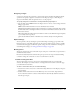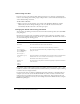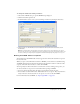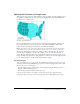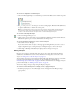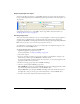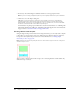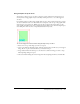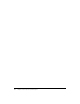User Guide
184 Chapter 9: Slices, Rollovers, and Hotspots
To define how Fireworks exports HTML tables:
1 Choose File > HTML Setup, or click the Options button in the Export dialog box.
2 Click the Table tab.
3 Choose a spacing option from the Space With pop-up menu:
Nested Tables — No Spacers creates a nested table with no spacers.
Single Table — No Spacers creates a single table with no spacers. This option can cause tables
to be displayed incorrectly in some cases.
1-Pixel Transparent Spacer uses a 1-pixel-by-1-pixel transparent GIF as a spacer that is
resized as needed in the HTML. This generates a 1-pixel-high row across the top of the table
and a 1-pixel-wide column down the right side.
4 Choose a cell color for HTML slices:
■ To give cells the same background color as the document canvas, choose Use Canvas Color.
■ To choose a different color, deselect Use Canvas Color and choose a color from the color
pop-up window.
Note: If you choose a color from the color pop-up window, it applies only to HTML slices; image
slices continue to use the canvas color.
5 Choose what to place in empty cells from the Contents pop-up menu:
None causes empty cells to remain blank.
Spacer Image places a small transparent image called spacer.gif in empty cells.
Non-breaking Space places an HTML space tag in empty cells. The cell appears hollow.
Note: Empty cells occur only if you deselect Include Areas Without Slices in the Export dialog box
during export.
6 Click OK.
For more information about specifying HTML export options, see “Setting HTML export
options” on page 259.
Note: You can specify unique table export settings for sliced objects for each document. Or you
can use the Set Defaults button on the Document Specific tab of the HTML Setup dialog box to
apply defaults for all new documents.