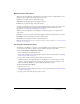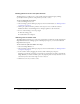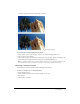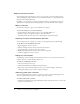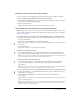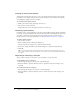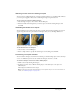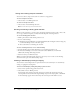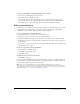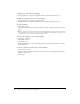User Guide
18 Chapter 1: Selecting and Transforming Objects
Saving and restoring marquee selections
You can save the size, shape, and location of a selection to reapply later.
To save a marquee selection:
• Choose Select > Save Bitmap Selection.
To restore a marquee selection:
• Choose Select > Restore Bitmap Selection.
Note: You can save only one selection at a time.
Creating and moving a floating pixel selection
When you drag a marquee to a new location, the marquee itself moves. If you want to move, edit,
cut, or copy a selection of pixels, you must first make the pixels a floating selection.
To create a floating pixel selection:
1 Make a pixel selection with a bitmap selection tool.
2 Do one of the following:
■ Hold down Control (Windows) or Command (Macintosh) and drag the selection using any
tool from the Bitmap section of the Tools panel.
■ Choose the Pointer tool and drag the selection.
To move a floating selection, do one of the following:
• Drag the floating selection with the Pointer tool or any bitmap selection tool.
• If a nonselection bitmap tool is active, hold down Control (Windows) or Command
(Macintosh) and drag the floating selection.
• Use the arrow keys or Shift+arrow keys.
When you deselect the floating pixel selection or choose any vector or web tool, the floating
selection becomes part of the current bitmap object.
Inserting a new bitmap by cutting or copying
You can insert a new bitmap based on a pixel selection into the current layer of a document by
cutting or copying the selected pixels.
To insert a new bitmap by cutting and pasting a pixel selection:
1 Select an area of pixels using a pixel selection tool.
2 Choose Edit > Insert > Bitmap via Cut.
A new bitmap object based on the pixel selection is created in the current layer, and the
selected pixels are removed from the original bitmap object. In the Layers panel, a thumbnail
of the new bitmap appears in the current layer, above the object from which it was cut.