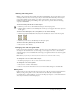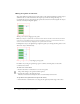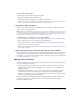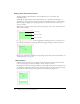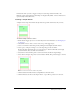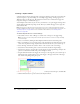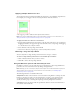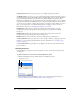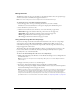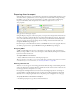User Guide
178 Chapter 9: Slices, Rollovers, and Hotspots
Swap Image Restore restores the target object to its default appearance in Frame 1.
Set Nav Bar Image sets a slice to be a part of a Fireworks navigation bar. Each slice that is part of
the navigation bar must have this behavior. The Set Nav Bar Image option is actually a behavior
group containing the Nav Bar Over, Nav Bar Down, and Nav Bar Restore behaviors. This
behavior is automatically set for you by default when you use the Button Editor to create a button
that includes an Include Over While Down state or Show Down Image Upon Load state. When
you create a two-state button, a simple rollover behavior is assigned to its slice. When you create a
three- or four-state button, a Set Nav Bar Image behavior is assigned to its slice. For more
information on buttons, see “Creating button symbols” on page 191.
Nav Bar Over specifies the Over state for the currently selected slice when it is part of a
navigation bar and optionally specifies the Preload images state and Include Over While
Down state.
Nav Bar Down specifies a Down state for the currently selected slice when it is part of a
navigation bar and optionally specifies a Preload images state.
Nav Bar Restore restores all the other slices in the navigation bar to their Up state.
Set Pop-up Menu attaches a pop-up menu to a slice or hotspot. When you apply a pop-up menu
behavior, you can use the Pop-up Menu Editor. For more information, see “Creating pop-up
menus” on page 200.
Set Text of Status Bar lets you define text for display in the status bar at the bottom of most
browser windows.
Attaching behaviors
Using the Behaviors panel, you can attach a behavior to a slice. You can also attach more than
one behavior.
To attach a behavior to a selected slice using the Behaviors panel:
1 Click the Add Behavior button (the Plus button) in the Behaviors panel.
2 Select a behavior from the Add Behavior button. For an explanation of each behavior, see
“Using the Behaviors panel to add interactivity to slices” on page 177.
Add Behavior button
Remove Behavior button