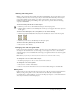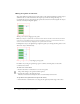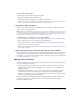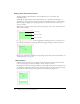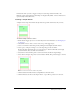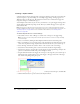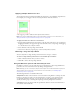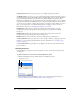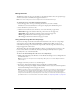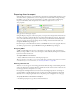User Guide
Making slices interactive 173
To move adjacent slice guides:
1 Shift-drag a slice guide across adjacent slices guides.
2 Release the slice guide in the desired location.
All slice guides that you dragged across are moved to this location.
Tip: You can cancel this operation by releasing the Shift key before you release the mouse button.
All slice guides that were picked up snap back to their original positions.
Using tools to edit slice objects
You can use the Pointer, Subselection, and Transform tools to reshape or resize a slice. You can
skew and distort only polygon slices.
Note: Resizing and reshaping slices using these tools can create overlapping slices, because the size
of adjacent slice objects is not automatically adjusted. When slices overlap, the topmost slice takes
precedence if interactivity is involved. To avoid overlapping slices, use slice guides to edit slices. For
more information, see “Moving slice guides to edit slices” on page 172.
To edit the shape of a selected slice, do one of the following:
• Choose the Pointer or Subselection tool and drag the slice’s corner points to modify its shape.
• Use a transformation tool to perform the desired transformation.
For more information on using the transformation tools, see “Transforming and distorting
selected objects and selections” on page 21.
Note: Transforming a rectangular slice may change its shape, position, or dimensions, but the slice
itself remains rectangular.
About using the Property inspector or Info panel to edit slice objects
You can also change a slice object’s position and size numerically using the Property inspector. For
more information about changing an object’s dimensions numerically, see “Transforming objects
numerically” on page 24. For more information about changing an object’s position numerically,
see “Editing selected objects” on page 19.
Making slices interactive
The basic building blocks for creating interactivity in Fireworks are slice objects. Fireworks offers
two ways to make slices interactive:
• The drag-and-drop rollover method is the easiest way to make a slice interactive. By merely
dragging a slice’s behavior handle and dropping it onto a target slice, you can quickly create
simple interactivity.
• The Behaviors panel allows you to create more complex interactivity. The Behaviors panel
contains a variety of interactive behaviors you can attach to slices. By attaching multiple
behaviors to a single slice, you can create interesting effects. You can also choose from a variety
of mouse events that trigger interactive behaviors.
Behaviors in Fireworks are compatible with Macromedia Dreamweaver behaviors. When you
export a Fireworks rollover to Dreamweaver, you can edit Fireworks behaviors using the
Dreamweaver Behaviors panel.