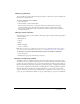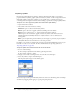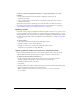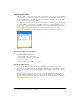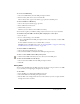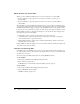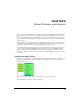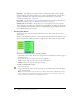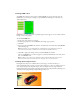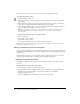User Guide
Working with URLs 165
To create a new URL library:
1 Choose New URL Library from the URL panel Options menu.
2 Enter the library name in the text box and click OK.
The new library name appears in the Library pop-up menu in the URL panel.
To add a new URL to a URL library:
1 Choose a library from the Library pop-up menu.
2 Enter a URL in the Link text box.
3 Click the Plus (+) button.
The Plus (+) button adds the current URL to the library.
You can further organize your URLs by adding only those that are in use in your document.
To simultaneously add a URL to the library while assigning it to a web object:
1 Select the object.
2 Do one of the following to enter the URL:
■ Choose Add URL from the URL panel Options menu, enter an absolute or relative URL,
and click OK.
■ Enter a URL in the Link text box. Click the Plus (+) button.
The URL appears in the URL preview pane. See “Assigning URLs” on page 180 and “Setting
the URL for a button symbol or instance” on page 198.
To add used URLs to a URL library:
1 Choose a library from the Library pop-up menu.
2 Choose Add Used URLs to Library from the URL panel Options menu.
To delete a selected URL from the URL preview panel:
• Click the Delete URL from Library button at the bottom of the URL panel.
To delete all unused URLs from the library:
1 Choose Clear Unused URLs from the URL panel Options menu.
2 Click OK.
Editing URLs
You can easily edit URLs using the URLs panel. You can edit just a single occurrence of a URL,
or you can make your changes ripple throughout the document.
To edit a URL:
1 Select the URL to be edited from the URL preview pane.
2 Choose Edit URL from the URL panel Options menu.
3 Edit the URL. Select Change All Occurrences in Document if you want to update this link
throughout the entire document.