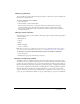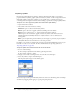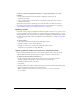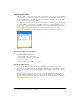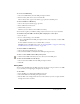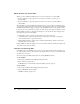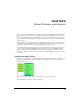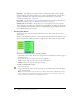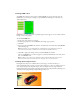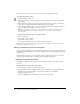User Guide
Using symbols 161
Breaking symbol links
You can modify an instance without affecting the symbol or other instances by first breaking the
link between it and the symbol.
To release an instance from a symbol:
1 Select the instance.
2 Choose Modify > Symbol > Break Apart.
The selected instance becomes a group. The symbol in the Library panel is no longer
associated with that group. After separation from the symbol, a former button instance
loses its button symbol characteristics and a former animation instance loses its animation
symbol characteristics.
Editing instance properties
These instance properties can be modified in the Property inspector without affecting the symbol
or other instances:
• Blending mode
• Opacity
• Effects
• Width and height
• x and y coordinates
Note: Button instances have additional properties that can be edited without affecting the symbol.
For more information about editing button instances, see “Editing button symbols” on page 196.
To edit instance properties without affecting the symbol or breaking the symbol link:
1 Select the instance.
2 Modify instance properties in the Property inspector.
Importing and exporting symbols
The Library panel stores animation, graphic, and button symbols that you create in the current
document. It also stores symbols that you import into the current document. The Library panel is
specific to the current document, but you can use the symbols from one library in more than one
Fireworks document by importing and exporting, cutting and pasting, or dragging and dropping.
You can import symbols from other libraries, including libraries containing symbols prepared in
Macromedia Fireworks and libraries containing symbols that you or someone else previously
exported. Conversely, if you have created symbols that you would like to reuse or share, you can
export your own symbol libraries. When you export a symbol library, it is exported as a PNG file.