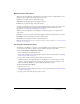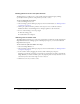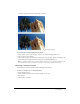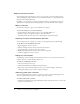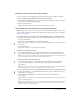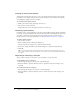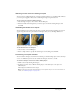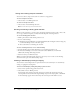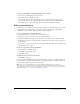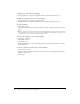User Guide
Selecting pixels 15
Creating a marquee from intersecting marquees
You can select pixels in an existing marquee by drawing a marquee that overlaps the original.
To select a pixel area defined by the intersection of two marquees:
1 Hold down Alt+Shift (Windows) or Option+Shift (Macintosh) while creating a new marquee
selection that overlaps the original marquee.
2 Release the mouse button.
Only the pixels in the intersection area of the two marquees are selected.
Using thumbnails and modifier keys to modify pixel selections
With a bitmap selected, you can create a pixel selection on that bitmap using the opacity of any
object or mask in the Layers panel. For more information about the Layers panel, see “Working
with layers” on page 129.
To create or replace a pixel selection on a selected bitmap using the opacity of an object:
1 In the Layers panel, position the pointer over the thumbnail of the object you want to use to
create the pixel selection.
2 Hold down Control (Windows) or Command (Macintosh).
The pointer changes to indicate you are about to select the alpha channel, or the opaque area,
of the object.
3 Click the thumbnail.
A new pixel selection is created on the selected bitmap.
To add to the current pixel selection:
• Control-Shift-click (Windows) or Command-Shift-click (Macintosh) the thumbnail of an
object in the Layers panel to add the shape of its opaque area to the current pixel selection.
Tip: When you position the pointer over the thumbnail and hold down the specified modifier keys,
the pointer indicates that you are about to add to the pixel selection.
To subtract from the current pixel selection:
• Control-Alt-click (Windows) or Command-Option-click (Macintosh) the thumbnail of
an object in the Layers panel to subtract the shape of its opaque area from the current
pixel selection.
Tip: When you position the pointer over the thumbnail and hold down the specified modifier keys,
the pointer indicates that you are about to subtract from the pixel selection.
To create a pixel selection on a selected bitmap from the intersection of overlapping objects:
1 Control-click (Windows) or Command-click (Macintosh) an object’s thumbnail to select its
alpha channel, or opaque area.
2 Control-Shift-Alt-click (Windows) or Command-Shift-Option-click (Macintosh)
another object.
A pixel selection is created on the selected bitmap from the intersection of the opaque areas of
the two overlapping objects.
Tip: When you position the pointer over the thumbnail and hold down the specified modifier keys,
the pointer indicates that you are about to create a pixel selection from the intersection of the
opaque areas of two overlapping objects.