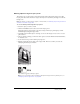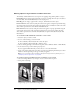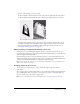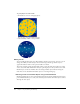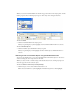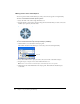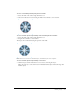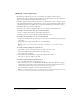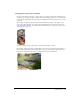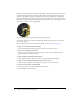User Guide
142 Chapter 7: Layers, Masking, and Blending
Masking objects using the Reveal and Hide commands
The Modify > Mask submenu has several options for applying empty bitmap masks to objects:
Reveal All applies an empty, transparent mask to an object, revealing the entire object. To achieve
the same effect, click the Add Mask button in the Layers panel.
Hide All applies an empty, opaque mask to an object, which hides the entire object.
Reveal Selection can be used only with pixel selections. It applies a transparent pixel mask using
the current pixel selection. The other pixels in the bitmap object are hidden. To achieve the same
effect, make a pixel selection, then click the Add Mask button.
Hide Selection can be used only with pixel selections. It applies an opaque pixel mask using the
current pixel selection. The other pixels in the bitmap object are shown. To achieve the same
effect, make a pixel selection, then Alt-click (Windows) or Option-click (Macintosh) the Add
Mask button.
To use the Reveal All and Hide All commands to create a mask:
1 Select the object you want to mask.
2 Do one of the following to create the mask:
■ Choose Modify > Mask > Reveal All to show the object.
■ Choose Modify > Mask > Hide All to hide the object.
3 Choose a bitmap painting tool from the Tools panel, such as the Brush, Pencil, or Paint Bucket.
4 Set the desired tool options in the Property inspector.
If you’ve applied a Hide All mask, you must choose a color other than black.
5 Draw on the empty mask. In the areas where you draw, the underlying masked object is either
hidden or shown, depending on the type of mask you applied.
Note: For more information about modifying a bitmap mask’s appearance by drawing on it, see
“Modifying a mask’s appearance” on page 148.
To use Reveal Selection and Hide Selection commands to create a mask:
1 Choose the Magic Wand or any marquee or lasso tool from the Tools panel.
2 Select pixels in a bitmap.
Original image; pixels selected with the Magic Wand