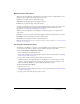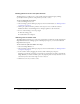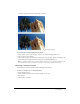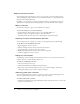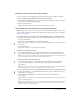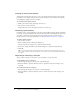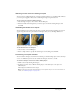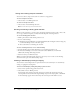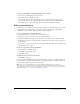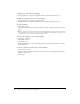User Guide
14 Chapter 1: Selecting and Transforming Objects
Adjusting selection marquees
After selecting pixels with a marquee or lasso tool, you can edit or move the marquee border
without affecting the pixels beneath it. You can manually add pixels to or delete pixels from a
marquee border using modifier keys.
In addition, you can expand or contract the marquee border by a specified amount, select an
additional area of pixels around the existing marquee, or smooth the border of the marquee.
Moving a marquee
You can move a marquee to place it over a different area of pixels.
To move the marquee, do one of the following:
• Drag the marquee with a marquee or lasso tool or the Magic Wand tool.
• Use the arrow keys to nudge the marquee in 1-pixel increments.
• Press Shift and use the arrow keys to move the marquee in 10-pixel increments.
Adjusting a marquee selection with the Spacebar
You can easily reposition a marquee as you draw it by pressing the Spacebar while drawing.
To reposition a selection with the Spacebar:
1 Begin dragging to draw the selection.
2 Without releasing the mouse button, hold down the Spacebar.
3 Drag the marquee to another location on the canvas.
4 While still holding down the mouse button, release the Spacebar.
5 Continue dragging to draw the selection.
Adding to a pixel selection
After drawing a selection marquee with any bitmap selection tool, you can add to the selection
with the same tool or another bitmap selection tool.
To add to an existing pixel selection:
1 Choose any bitmap selection tool.
2 Hold down Shift and draw additional selection marquees.
3 Repeat steps 1 and 2 with any bitmap selection tool to continue adding to the selection.
Overlapping marquees join to form a contiguous marquee.
Subtracting pixels from a selection
You can subtract pixels from a selection, or punch out parts of a selection, defining pixel areas
inside the original marquee that will no longer be part of the selection.
To subtract pixels from a selection:
• Hold down Alt (Windows) or Option (Macintosh) and use a bitmap selection tool to select the
pixel area to be punched out.