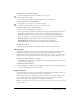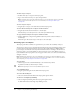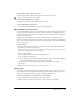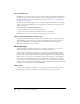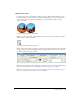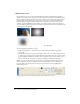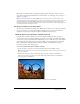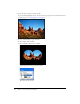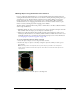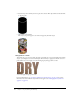User Guide
Working with layers 133
To show or hide a layer or objects on a layer:
• Click the square in the middle column to the left of a layer or object name.
The eye icon indicates that a layer is visible.
To show or hide multiple layers or objects:
• Drag the pointer along the Eye column in the Layers panel.
To show or hide all layers and objects:
• Choose Show All or Hide All from the Layers panel Options menu.
Merging objects in the Layers panel
If you work with bitmap objects, you may find that the Layers panel easily becomes cluttered. You
can merge objects in the Layers panel, if the bottommost selected object is immediately above a
bitmap object. Objects and bitmaps to be merged do not have to be adjacent in the Layers panel
or reside on the same layer.
Merging down causes all selected vector objects and bitmap objects to be flattened into the
bitmap object that lies just beneath the bottommost selected object. The result is a single bitmap
object. Vector objects and bitmap objects cannot be edited separately once merged, and editability
for vector objects is lost.
To merge objects:
1 Select the object or objects on the Layers panel that you want to merge with a bitmap object.
Shift-click to select more than one object.
Tip: You can merge the contents of a selected layer into a bitmap object that is the topmost object
on the layer immediately beneath the selected layer.
2 Do one of the following:
■ Choose Merge Down from the Layers panel Options menu.
■ Choose Modify > Merge Down.
■ Choose Merge Down from the context menu that appears when you right-click (Windows)
or Control-click (Macintosh) the selected objects on the canvas.
The selected object or objects merge with the bitmap object. The result is a single
bitmap object.
Note: Merge Down does not affect slices, hotspots, or buttons.
Sharing layers
You can share a layer across all frames in a document. This allows you to update an object on a
layer and have that object be updated automatically in all frames. This is useful when you want
objects such as background elements to appear on all frames of an animation.
To share a selected layer across frames, do one of the following:
• Choose Share This Layer from the Layers panel Options menu.
• Double-click the layer name in the Layers panel, and select Share Across Frames.