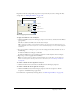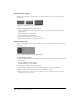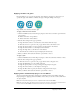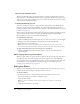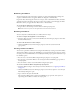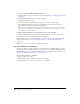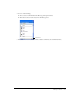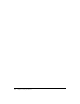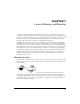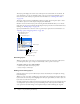User Guide
130 Chapter 7: Layers, Masking, and Blending
The Layers panel displays the current state of all layers in the current frame of a document. To
view other frames, you can use the Frames panel or choose an option from the Frame pop-up
menu at the bottom of the Layers panel. For more information, see “Working with frames”
on page 216.
The name of the active layer is highlighted in the Layers panel. You can expand a layer to view a
list of all the objects on it. The objects are displayed in thumbnails.
Masks are also shown in the Layers panel. Selecting the mask thumbnail allows you to edit the
mask. You can also create new bitmap masks using the Layers panel. For more information about
masking, see “Masking images” on page 134.
Opacity and blend mode controls are at the top of the Layers panel. For more information, see
“Adjusting opacity and applying blends” on page 154.
Activating layers
When you click a layer or an object on a layer, that layer becomes the active layer. Objects that
you subsequently draw, paste, or import reside initially at the top of the active layer.
To activate a layer, do one of the following:
• Click the layer name in the Layers panel.
• Select an object on that layer.
Adding and removing layers
Using the Layers panel, you can add new layers, delete unwanted layers, and duplicate existing
layers and objects.
When you create a new layer, a blank layer is inserted above the currently selected layer. The new
layer becomes the active layer and is highlighted in the Layers panel. When you delete a layer, the
layer above it becomes the active layer.
Creating a duplicate layer adds a new layer that contains the same objects as the currently selected
one. Duplicated objects retain the opacity and blending mode of the objects from which they
were copied. You can make changes to the duplicated objects without affecting the originals.
Active Layer
Lock/Unlock Layer
Expand/Collapse Layer
Show/Hide Layer
New/Duplicate Layer
Add Mask
New Bitmap Image
Delete Layer