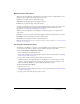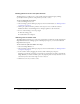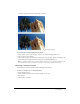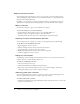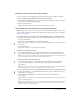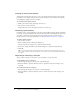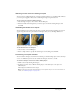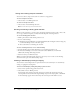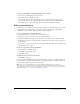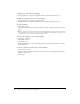User Guide
12 Chapter 1: Selecting and Transforming Objects
Plotting points to create a marquee selection
The Polygon Lasso tool allows you to select specific pixels in a bitmap image by clicking
repeatedly around the perimeter of the pixel area you want to select.
To select a polygonal area of pixels:
1 Choose the Polygon Lasso tool.
2 Choose an Edge option in the Property inspector. For more information, see “Bitmap selection
tool options” on page 11.
3 Click to plot points around the perimeter of the object or area to outline the selection.
Hold down Shift to constrain Polygon Lasso marquee segments to 45° increments.
4 Do one of the following to close the polygon:
■ Click the starting point.
■ Double-click in the workspace.
Selecting areas of similar color
The Magic Wand tool allows you to select areas of pixels that are similar in color. By adjusting the
Magic Wand’s Tolerance and Edge options in the Property inspector, you can control how the
Magic Wand selects pixels.
To select an area of pixels of similar color range:
1 Choose the Magic Wand tool.
2 Choose an Edge option in the Property inspector. For more information, see “Bitmap selection
tool options” on page 11.
3 Set the tolerance level by dragging the tolerance slider in the Property inspector.
Tolerance represents the tonal range of colors that are selected when you click a pixel with the
Magic Wand. If you enter 0 and click a pixel, only adjacent pixels of exactly the same tone are
selected. If you enter 65, a wider range of tones is selected.
4 Click the area of color you want to select.