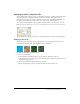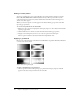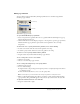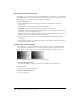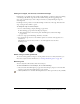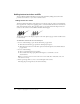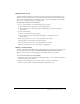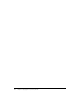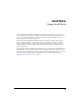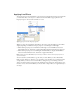User Guide
Applying gradient and pattern fills 115
Setting hard-edged, anti-aliased, or feathered fill edges
In Fireworks, you can make the edge of a fill a regular hard line or soften the edge by anti-aliasing
or feathering it. By default, edges are anti-aliased. Anti-aliasing smooths jagged edges that
may occur on rounded objects, such as ellipses and circles, by subtly blending the edge into
the background.
Feathering, however, produces a noticeable blending on either side of the edge. This softens the
edge, creating an effect similar to a glow.
To change the edge of a selected object:
1 Do one of the following to display the Edge pop-up menu:
■ Click the Edge pop-up menu in the Property inspector.
■ Click the Fill Color box in the Tools panel, click Fill Options, and click the Edge
pop-up menu.
2 Choose an edge option: Hard Edge, Anti-Alias, or Feather.
3 For a feathered edge, also choose the number of pixels on each side of the edge that are to
be feathered.
The default is 10. You can choose from 0 to 100. The higher the level, the more
feathering occurs.
About saving a custom gradient fill
To save the current gradient settings as a custom gradient for use across many documents, you
must create a style. For more information, see “Creating and deleting styles” on page 156.
Removing a fill
You can easily remove fill attributes from selected objects.
To remove the fill from a selected object, do one of the following:
• Choose None from the Fill Options pop-up menu in the Property inspector or from the Fill
Options pop-up menu in the Fill Options pop-up window.
• Click any Fill Color box and click the Transparent button. This option removes only solid fills.