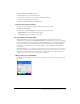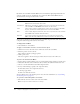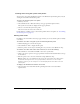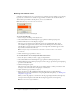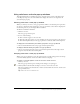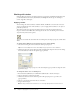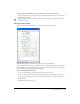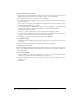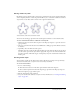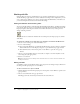User Guide
110 Chapter 5: Applying Color, Strokes, and Fills
Working with fills
Using the Property inspector, the Fill Options pop-up menu, the Fill Options pop-up window,
and the Gradient pop-up window, as well as a collection of bitmap textures and patterns, you can
create a wide variety of fills for vector objects and text. Using the Paint Bucket or Gradient tool,
you can also fill pixel selections based on current fill settings.
Setting fill attributes of the drawing tools
You can set the fill attributes of the Rectangle, Rounded Rectangle, Ellipse, and Polygon drawing
tools that are applied to objects as you draw. The current fill appears in the Fill Color box in the
Property inspector, the Tools panel, and the Color Mixer. You can use any of these panels to
change a drawing tool’s fill.
The paint bucket icon indicates the Fill Color box in the Tools panel, the Property inspector, and the
Color Mixer.
To change the solid fill color of applicable vector drawing tools and the Paint Bucket tool:
1 Choose a vector drawing tool or the Paint Bucket tool.
2 Do one of the following:
■ Press Control+D (Windows) or Command+D (Macintosh) to deselect all objects, and then
click the Fill Color box in the Property inspector to open the Fill Color pop-up window.
■ Click the Fill Color box in the Tools panel or Color Mixer to open the color pop-up
window.
3 Choose a color for the fill from the set of swatches, or sample a color from anywhere on the
screen using the eyedropper pointer.
4 Use the tool as desired.
Note: Choosing the Text tool always causes the Fill Color box to revert to the last solid text color
used by the Text tool.
Editing solid fills
A solid fill is a solid color that fills the interior of an object. You can change an object’s fill color in
the Tools panel, Property inspector, or Color Mixer.
To edit a selected vector object’s solid fill:
1 Click the Fill Color box in the Property inspector, Tools panel, or Color Mixer to open the color
pop-up window.
2 Choose a swatch from the color pop-up window.
The fill appears in the selected object and becomes the active fill color.