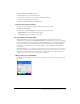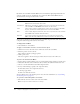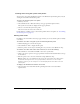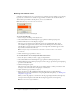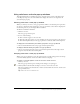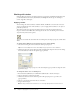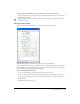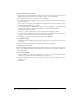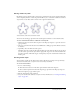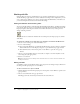User Guide
108 Chapter 5: Applying Color, Strokes, and Fills
To set general brush stroke options:
1 On the Options tab of the Edit Stroke dialog box, set the ink amount, spacing, and flow rate.
Higher flow rates create brush strokes that flow over time, as with an airbrush.
2 To overlap brush strokes for dense strokes, choose Build-up.
3 To set the stroke texture, change the Texture option. The higher the number, the more apparent
the texture becomes.
4 To set texture on the edges, enter a number in the Edge Texture text box and choose an edge
effect from the Edge Effect pop-up menu.
5 Set the number of tips you want the brush stroke to have. For multiple tips, enter a Tip Spacing
value and choose the color variation method. You can choose Random, Uniform,
Complementary, Hue, or Shadow.
6 To choose a dotted or dashed line, select an option from the Dash pop-up menu.
7 To set the lengths of dashes and spaces for a dotted line, use the three sets of On and Off text
input boxes to control the first, second, and third dashes, respectively.
8 Click Apply to apply the settings to selected strokes, then click OK.
To modify the brush tip:
1 On the Shape tab of the Edit Stroke dialog box, select Square for a square tip, or deselect it for
a round tip.
2 Enter values for the brush tip size, edge softness, tip aspect, and tip angle.
3 Click Apply, then click OK.
Fireworks has stroke settings for fine-tuning the stroke attributes controlled by speed and pressure
when you use a Wacom pressure-sensitive tablet and pen. You can choose the stroke attribute to
control with the pen.
To set stroke sensitivity:
1 On the Sensitivity tab of the Edit Stroke dialog box, choose a stroke property such as Size, Ink
Amount, or Saturation from the Stroke Property pop-up menu.
2 From the Affected By options, choose the degree to which sensitivity data affects the current
stroke property.
3 Click OK.