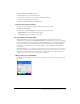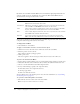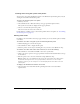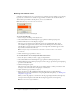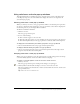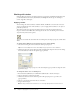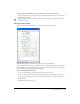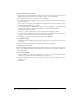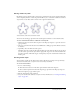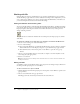User Guide
Using color boxes and color pop-up windows 105
Using color boxes and color pop-up windows
Throughout Fireworks you will find color boxes—from the Colors section of the Tools panel
to the Property inspector to the Color Mixer. Each displays the current color assigned to the
associated object property.
Choosing colors from a color pop-up window
When you click any color box, a color pop-up window similar to the Swatches panel opens. You
can choose to display the same swatches in a color pop-up window as those that are displayed in
the Swatches panel, or you can display different swatches.
To choose a color for a color box:
1 Click the color box.
The color pop-up window opens.
2 Do one of the following:
■ Click a swatch to apply it to the color box.
■ Click the eyedropper pointer on a color anywhere on the screen to apply it to the color box.
■ Click the Transparent button in the pop-up window to make the stroke or fill transparent.
To display the current Swatches panel swatch group in the color pop-up window:
• Choose Swatches Panel from the color pop-up window Options menu.
To display a different swatch group in the color pop-up window:
• Choose a swatch group from the color pop-up window Options menu. Choosing a swatch
group here does not affect the Swatches panel.
Sampling colors from a color pop-up window
When a color pop-up window is open, the pointer becomes a special eyedropper that can take up
colors from almost anywhere on the screen. This is known as sampling.
To sample a color from anywhere on the screen for the current color box:
1 Click any color box.
The color pop-up window opens, and the pointer changes to an eyedropper.
2 Click anywhere in the Fireworks workspace to choose a color for the color box.
The color is applied to the characteristic or feature associated with the color box, and the color
pop-up window closes.
Tip: Shift-click to choose a websafe color.