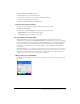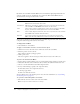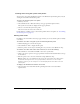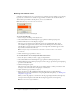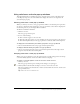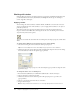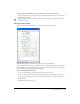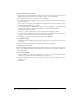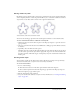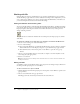User Guide
Organizing swatch groups and color models 101
To save a selection of sampled colors:
1 Add sampled colors to the Swatches panel.
2 Choose Save Swatches from the Swatches panel Options menu.
The Export Swatches dialog box opens.
3 Choose a filename and directory and click Save.
Clearing and sorting swatches
You can clear and sort swatches using the Swatches panel Options menu.
To clear or sort swatches:
• Choose one of the following from the Swatches panel Options menu:
Clear Swatches clears the entire Swatches panel.
Sort by Color sorts the swatches by color value.
Creating colors in the Color Mixer
In the Color Mixer, you can create colors by dragging sliders or entering values for each
component of a color model such as RGB, Hexadecimal, or CMY. The color you create is applied
to the active Stroke Color or Fill Color box. The Color Mixer also has a color bar displaying the
range of colors in the current color model. You can click anywhere in the color bar to apply a
color. You can also click the system color picker button to choose a Windows or Macintosh
system color.
Tip: Although CMY is a color model option, graphics directly exported from Fireworks are not ideal
for printing. To repurpose exported Fireworks graphics for print, you can import them into FreeHand
MX, which automatically performs CMYK conversion of RGB images when output to digital color
separations. For more information, see FreeHand documentation.
Mixing colors in the Color Mixer
You can use the Color Mixer to view the values of the active color and edit color values to create
new colors.