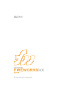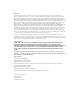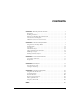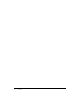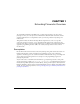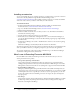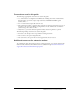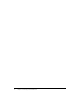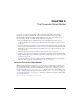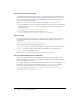User Guide
6 Chapter 1: Extending Fireworks Overview
Installing an extension
As you start learning the process of writing extensions, you might want to explore the extensions
and resources already available through the Macromedia Exchange website
(www.macromedia.com/exchange). By installing an existing extension, you will become familiar
with some of the tools that you need to work with your own extensions.
To install an extension:
1 Download and install the Extension Manager, which is available on the Macromedia
Downloads website (www.macromedia.com/software/downloads).
2 Log on to the Macromedia Exchange website (www.macromedia.com/exchange).
3 Click the Fireworks Exchange link.
4 From the available extensions, select one that you want to use. Click the Download link to
download the extension package.
5 Save the extension package in a directory on your machine.
6 In Fireworks, choose Commands > Manage Extensions to start the Extension Manager (or,
you can start Extension Manager, located in the Macromedia program group, independently
from Fireworks).
7 In the Extension Manager, choose File > Install Extension, and choose the extension package
you just saved.
The Extension Manager automatically installs the extension into Fireworks.
You cannot begin using some extensions until you restart Fireworks. If you are running Fireworks
when you install the extension, you might be prompted to quit and restart the application.
To view basic information on the extension after its installation, go to the Extension Manager
(Commands > Manage Extensions) in Fireworks.
What’s new in Extending Fireworks MX 2004
Fireworks MX 2004 includes the following new features and interfaces that you can use to
develop extensions for the product:
• Cross-product JavaScript communication
Cross-product JavaScript communication allows any application to control Fireworks by
sending JavaScript instructions directly to Fireworks encoded in XML through a local socket.
Through this connection, Fireworks can do anything that is supported in the Fireworks API.
• Event handling for SWF panels
Third-party command panels developed in Flash for Fireworks (SWF command panels) can
listen and respond to events that happen inside Fireworks MX 2004. So, if you develop a SWF
command panel that creates a specific object for the user (such a spiral pattern), you can also
leverage the new Fireworks event handling so the user can inspect the object and adjust the
object properties.
• Auto Shapes
Along with the new Auto Shapes implementation, the Fireworks M X 2004 API lets you define
an Auto Shape entirely in JavaScript. (For information about working with Auto Shapes in
Fireworks, see Using Fireworks Help.)