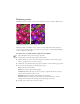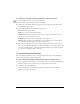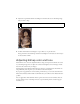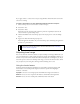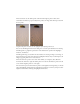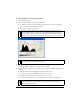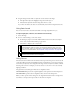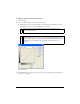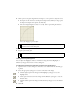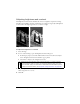User Guide
96 Chapter 4: Working with Bitmaps
To adjust highlights, midtones, and shadows:
1. Select the bitmap image.
2. Do one of the following to open the Levels dialog box:
■ In the Property inspector, click the Add Live Filters button, and then select Adjust
Color > Levels from the Filters pop-up menu.
■ Select Filters > Adjust Color > Levels.
Levels dialog box
3. In the Channel pop-up menu, select whether you want to apply changes to individual color
channels (Red, Blue, or Green) or to all color channels (RGB).
4. Drag the Input Levels sliders under the Histogram to adjust the highlights, midtones, and
shadows:
■ The right slider adjusts the highlights using values from 255 to 0.
■ The center slider adjusts the midtones using values from 10 to 0.
■ The left slider adjusts the shadows using values from 0 to 255.
As you move the sliders, the values are automatically entered in the Input Levels boxes.
NOTE
Applying a filter from the Filters menu is destructive; that is, it cannot be undone
except when Edit > Undo is an option. To maintain the ability to adjust, turn off, or
remove this filter, apply it as a Live Filter, as described in the first bulleted option in
this step. For more information, see Chapter 8, “Using Live Filters,” on page 193.
TIP
To view your changes in the workspace, select Preview in the dialog box. As you
make changes, the image updates automatically.
NOTE
The shadow value cannot be higher than the highlight value; the highlight value
cannot be lower than the shadow value; and the midtones must fall between the
shadow and highlight settings.