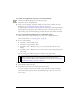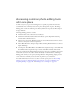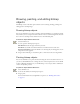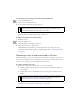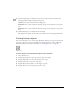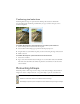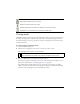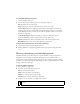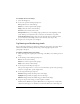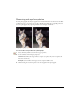User Guide
90 Chapter 4: Working with Bitmaps
Removing red-eye from photos
In some photographs, the subjects’ pupils are an unnatural shade of red. You can use the Red-
eye Removal tool to correct this red-eye effect. The Red-eye Removal tool quickly paints red
areas of a photograph only, replacing reddish colors with grays and blacks.
Original photograph; after using the Red-eye Removal tool
To correct the red-eye effect in a photograph:
1. Select the Red-eye Removal tool from its pop-up menu.
2. Set the attributes in the Property inspector:
Tolerance determines the range of hues to replace (0 replaces only red; 100 replaces all
hues that contain red).
Strength sets the darkness of the grays used to replace reddish colors.
3. Click and drag the cross-hair pointer over the red pupils in the photograph.