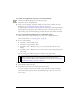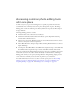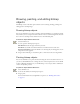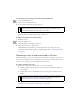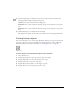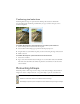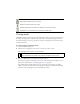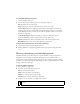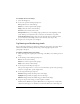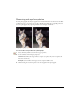User Guide
Retouching bitmaps 87
Cloning pixels
The Rubber Stamp tool clones an area of a bitmap image so that you can stamp it elsewhere in
the image. Cloning pixels is useful when you want to fix a scratched photograph or remove
dust from an image; you can copy a pixel area of a photo and replace the scratch or dust spot
with the cloned area.
To clone portions of a bitmap image:
1. Select the Rubber Stamp tool.
2. Click an area to designate it as the source, or the area you want to clone.
The sampling pointer becomes a cross-hair pointer.
3. Move to a different part of the image and drag the pointer.
You will see two pointers. The first one, the source of the cloning, is in the shape of a cross
hair. For more information, see “Editing preferences” on page 446.
Depending upon the brush preferences you’ve selected, the second pointer is a rubber
stamp, a cross hair, or a blue circle. As you drag the second pointer, pixels beneath the first
pointer are copied and applied to the area beneath the second.
The Sharpen tool sharpens areas in an image.
The Dodge tool lightens parts of an image.
The Burn tool darkens parts of an image.
The Red-eye Removal tool reduces the appearance of red eye in photos
The Replace Color tool paints over one color with another color
NOTE
To designate a different area of pixels to clone, you can Alt-click (Windows) or
Option-click (Macintosh) another area of pixels to designate it as the source.