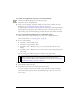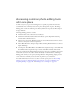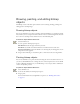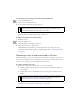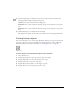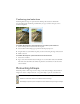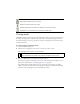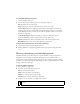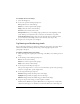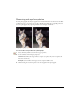User Guide
84 Chapter 4: Working with Bitmaps
To change the color of pixels to the color in the Fill Color box:
1. Select the Paint Bucket tool.
2. Select a color in the Fill Color box.
3. Set the tolerance value in the Property inspector.
4. Click the image.
All pixels within the tolerance range change to the fill color.
To apply a gradient fill to a pixel selection:
1. Make the selection.
2. Select the Gradient tool.
3. Set the fill attributes in the Property inspector.
4. Click the pixel selection to apply the fill.
The Paint Bucket and Gradient tools can also fill selected vector objects. For more
information about creating, applying, and editing gradient fills, see “Working with fills”
on page 182.
Sampling a color to use as a stroke or fill color
With the Eyedropper tool, you can sample color from an image to designate a new stroke or
fill color. You can sample the color of a single pixel, an average of color values within a 3-by-3-
pixel area, or an average of color values within a 5-by-5-pixel area.
To sample a stroke or fill color:
1. If the correct attribute is not already active, do one of the following:
■ Click the stroke icon next to the Stroke Color box in the Tools panel to make it the
active attribute.
■ Click the fill icon next to the Fill Color box in the Tools panel to make it the active
attribute.
2. Open a Fireworks document or any file that Fireworks can open. For more information,
see Chapter 11, “Slices, Rollovers, and Hotspots,” on page 251.
NOTE
The tolerance determines how similar in color pixels must be to be filled. A low
tolerance value fills pixels with color values similar to the pixel you click. A high
tolerance fills pixels with a broader range of color values.
NOTE
Do not click the color box itself. If you do, the eyedropper pointer that appears is not
the Eyedropper tool. For information on the color box eyedropper pointer, see
“Sampling colors from a color pop-up window” on page 177.