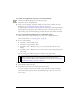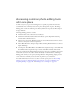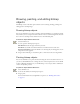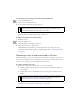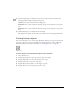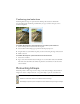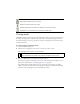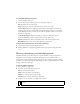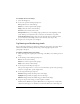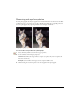User Guide
Drawing, painting, and editing bitmap objects 83
Drawing, painting, and editing bitmap
objects
The Bitmap section of the Tools panel contains tools for selecting, drawing, painting, and
editing pixels in a bitmap image.
Drawing bitmap objects
You can use the Pencil tool to draw 1-pixel lines, either freehand lines or constrained, straight
lines, much as you use a real pencil, with or without a ruler, to draw hard-edged lines. You can
also zoom in on a bitmap and use the Pencil tool to edit individual pixels.
To draw an object with the Pencil tool:
1. Select the Pencil tool.
2. Set tool options in the Property inspector:
Anti-aliased smooths the edges of the lines you draw.
Auto Erase uses the fill color when the Pencil tool is clicked over the stroke color.
Preserve Transparency restricts the Pencil tool to drawing only in existing pixels, not in
transparent areas of a graphic.
3. Drag to draw. Shift-drag to constrain the path to a horizontal, vertical, or diagonal line.
Painting bitmap objects
You can use the Brush tool to paint a brush stroke using the color in the Stroke Color box, or
you can use the Paint Bucket tool to change the color of selected pixels to the color in the Fill
Color box. With the Gradient tool, you can fill bitmap or vector objects with a combination
of colors in adjustable patterns.
To paint an object with the Brush tool:
1. Select the Brush tool.
2. Set the stroke attributes in the Property inspector.
3. Drag to paint.
For more information about setting Brush tool options, see “Working with strokes”
on page 177.