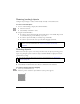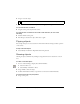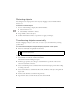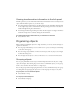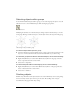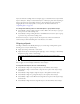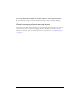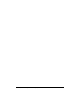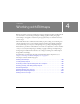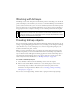User Guide
Transforming and distorting selected objects and selections 71
Resizing (scaling) objects
Scaling an object enlarges or reduces it horizontally, vertically, or in both directions.
To scale a selected object:
1. Do one of the following to display the transform handles:
■ Select the Scale tool.
■ Select Modify > Transform > Scale.
2. Drag the transform handles:
■ To scale the object both horizontally and vertically, drag a corner handle. Proportions
are constrained if you press the Shift key as you scale.
■ To scale the object horizontally or vertically, drag a side handle.
■ To scale the object from the center, press Alt while dragging any handle.
Rotating objects
When rotated, an object pivots on its center point. You rotate an object by selecting a preset
angle or by placing the pointer outside an object’s transform handles to display the rotation
pointer before you drag.
To rotate a selected object 90° or 180°:
■ Select Modify > Transform and select a Rotate command from the submenu.
To rotate a selected object by dragging:
1. Select any transformation tool.
2. Move the pointer outside the object until the rotation pointer appears.
NOTE
You can also resize selected objects by entering dimensions in the Property
inspector. For more information, see “Transforming objects numerically”
on page 73.
NOTE
You can also rotate the document canvas. For more information, see “Rotating the
canvas” on page 45.