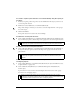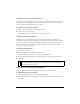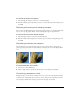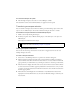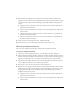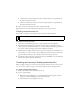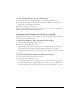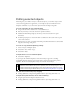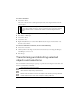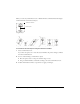User Guide
Transforming and distorting selected objects and selections 69
To clone a selection:
■ Select Edit > Clone.
The clone of the selection is stacked precisely in front of the original and becomes the
selected object.
To delete selected objects, do one of the following:
■ Press Delete or Backspace.
■ Select Edit > Clear.
■ Select Edit > Cut.
■ Right-click (Windows) or Control-click (Macintosh) the object and select Edit > Cut
from the context menu.
To cancel or deselect a selection, do one of the following:
■ Select Select > Deselect.
■ Click anywhere in the image outside of the selected area if you are using the Marquee,
Oval Marquee, or Lasso tool.
■ Press Escape.
Transforming and distorting selected
objects and selections
You can transform a selected object or group, or a pixel selection, using the Scale, Skew, and
Distort tools and menu commands:
NOTE
To move a selected clone away from the original with pixel-by-pixel precision, use
the arrow keys or Shift+arrow keys. This is a convenient way to maintain a specific
distance between clones or maintain the vertical or horizontal alignment of the
clones.
Scale enlarges or reduces an object.
Skew slants an object along a specified axis.
Distort moves the sides or corners of an object in the direction you drag a selection
handle while the tool is active. This is helpful in creating a 3D look.