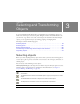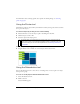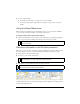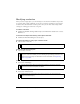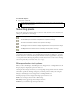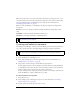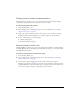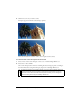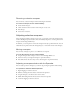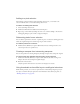User Guide
54 Chapter 3: Selecting and Transforming Objects
Modifying a selection
After you select a single object, you can add objects to the selection and deselect objects that
are selected. Using a single command, you can select or deselect everything on every layer in a
document. You can also hide the selection path so that you can edit a selected object while
viewing it as it will appear on the web or in print.
To add to a selection:
■ Hold down Shift while clicking additional objects with the Pointer, Subselection, or Select
Behind tool.
To deselect an object while leaving other objects selected:
■ Hold down Shift while clicking the selected object.
To select everything on every layer in the document:
■ Choose Select > Select All.
To deselect all selected objects:
■ Choose Select > Deselect.
To hide the path selection feedback of a selected object:
■ Select View > Hide Edges.
To hide selected objects:
■ Select View > Hide Selection.
NOTE
Select All does not select hidden objects.
NOTE
You must deselect the Single Layer Editing preference to select all visible objects on
all layers in a document. When you select the Single Layer Editing preference, only
objects on the current layer are selected. For more information, see “Organizing
layers” on page 207.
NOTE
You can use the Layers panel or the Property inspector to identify the selected
object when the outline and points are hidden.
NOTE
Hidden objects are not exported. (This does not apply to slice and hotspot web
objects on the Web Layer.)