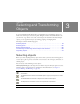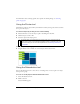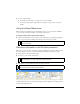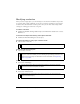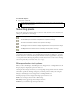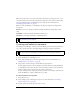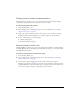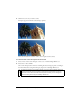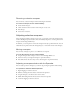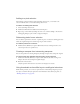User Guide
Selecting objects 53
3. Do one of the following:
■ To modify an object, drag one of its points or selection handles.
■ To move the entire object, drag anywhere in the object except a point or selection
handle.
Using the Select Behind tool
When working with graphics that contain multiple objects, you can use the Select Behind
tool to select an object that is hidden or obscured by other objects.
To select an object that is behind other objects:
■ Click the Select Behind tool repeatedly over the stacked objects, progressing through the
objects top to bottom in stacking order until you select the object you want.
Selection information in the Property inspector
Whenever you select an object, the Property inspector identifies the selection. The upper left
area of the Property inspector contains the following information about the selection:
■ A description of the item being inspected
■ A text box to enter a name for that item
■ The number of objects when more than one object is selected
The Property inspector also displays information and settings for the object type selected. For
example, when you select a vector path, the Property inspector displays vector path properties,
such as stroke width and color.
NOTE
You also can select a hard-to-reach object by clicking it in the Layers panel when the
layers are expanded.
NOTE
The name appears in the title bar of the document whenever you select this item. For
slices and buttons, the name is the filename when exported.
NOTE
If the status bar is turned on (Windows only), selected objects are also identified in the
status bar at the bottom of the document window.