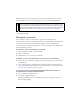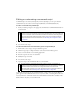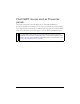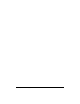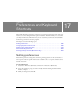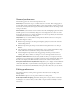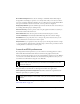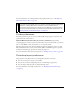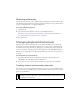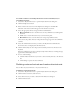User Guide
450 Chapter 17: Preferences and Keyboard Shortcuts
To create a custom or secondary shortcut for a menu command, tool, or
miscellaneous action:
1. Select Edit > Keyboard Shortcuts to open the Keyboard Shortcuts dialog box.
2. Click the Duplicate Set button.
3. Enter a name for the custom set in the Duplicate Set dialog box and click OK.
The name of the new custom menu appears in the Current Set text box.
4. Select the appropriate shortcut category from the Commands list:
■ Menu Commands creates a custom shortcut for any command accessed through the
menu bar.
■ Tools creates a custom shortcut for any tool on the Tools panel.
■ Miscellaneous creates a custom shortcut for a range of predefined actions.
Once selected, all possible shortcuts in the particular category appear in the Commands
scroll list.
5. Select the command whose shortcut you want to modify from the Commands list.
If a shortcut exists, it is displayed in the Shortcuts list.
6. Click in the Press Key text box, and press the desired keys for the new shortcut on the
keyboard.
If the key combination you select is already used by another shortcut, a warning message
appears below the Press Key text box.
7. Do one of the following:
■ Click the Add a New Shortcut (+) button to add a secondary shortcut to the shortcut
list.
■ Click Change to replace the selected shortcut.
Deleting custom shortcuts and custom shortcut sets
You can delete any custom shortcut or any custom shortcut set.
To delete a custom shortcut set:
1. Select Edit > Keyboard Shortcuts to open the Keyboard Shortcuts dialog box.
2. Click the Delete Set button (trash can icon).
3. Select the shortcut set you want to delete from the Delete Set dialog box.
4. Click the Delete button.