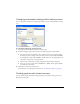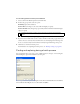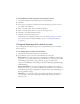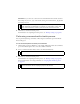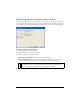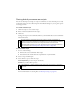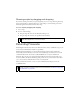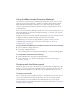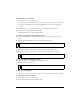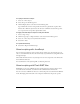User Guide
Extending Fireworks 439
To save steps as a command:
1. Select the steps to save as a command:
■ Click a step, then Shift-click another to select a range of steps to save as a command.
■ Control-click (Windows) or Command-click (Macintosh) to select noncontiguous
steps.
2. Click the Save Steps as Command button at the bottom of the History panel.
3. Enter a name for the command and click OK.
The command appears on the Commands menu.
To undo or redo steps using the History panel:
■ Drag the Undo Marker up the panel until you reach the last step you want to undo or
redo.
■ Click along the Undo Marker track on the left of the History panel.
To change the number of steps the History panel remembers:
1. Select Edit > Preferences (Windows) or Fireworks > Preferences (Macintosh).
2. Change Undo Steps to the number of steps you want the History panel to record.
To clear all steps from the History panel:
■ Select Clear History from the History panel Options menu.
This frees memory and disk space.
Playing commands
You can execute recorded commands or a selection of actions in the History panel at any time.
To play back a saved command:
1. If necessary, select one or more objects.
2. Select the command from the Commands menu.
NOTE
Undone steps remain in the History panel highlighted in gray.
NOTE
Additional steps require more computer memory.
NOTE
Clearing actions from the History panel removes your ability to undo edits.