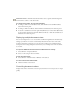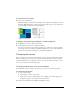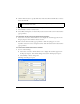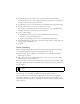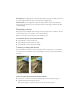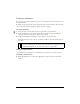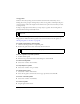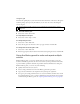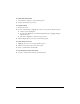User Guide
The Fireworks work environment 43
3. Click an Anchor button to specify which sides of the canvas Fireworks will add to or delete
from, and click OK.
To change the canvas color from the Modify menu:
1. Select Modify > Canvas > Canvas Color.
2. Select White, Transparent, or Custom. If you select Custom, click a color in the Swatches
pop-up window.
To select the canvas color from the Property inspector:
1. Select Select > Deselect, click the Pointer tool to display the document properties in the
Property inspector, then click the Canvas color box.
2. Pick a color from the Swatches pop-up window or click the eyedropper on a color
anywhere onscreen. To select a transparent canvas, click the None button in the Swatches
pop-up window.
To resize a document and all of its contents:
1. Do one of the following:
■ Select Select > Deselect, click the Pointer tool to display the document properties in
the Property inspector, then click the Image Size button in the Property inspector.
■ Select Modify > Canvas > Image Size.
The Image Size dialog box opens.
NOTE
By default, the center anchor is selected, indicating that changes to the size of the
canvas are made on all sides.