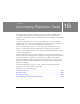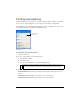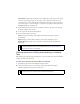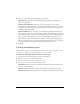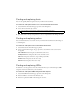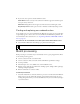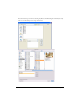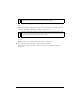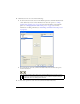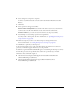User Guide
426 Chapter 16: Automating Repetitive Tasks
4. If you want, select options to further define the search:
Whole Word finds the text only in the same form in which it appears in the Find option,
not as part of any other word.
Match Case distinguishes between uppercase and lowercase letters during the search.
Regular Expressions matches parts of words or numbers conditionally during a search.
Finding and replacing non-websafe colors
A non-websafe color is a color not included in the Web216 color palette. A color is websafe if
it dependably appears to be the same color on both Macintosh and Windows platforms. For
more information about websafe colors, see “Optimizing GIF, PNG, TIFF, BMP, and PICT
files” on page 336.
To search for all non-websafe colors and replace them with websafe colors:
■ Select Find Non-Web216 from the Find pop-up menu of the Find panel.
Batch processing
Batch processing is a convenient way to automatically convert a group of graphic files. These
are the batch-processing options:
■ Convert a selection of files to another format.
■ Convert a selection of files to the same format with different optimization settings.
■ Scale exported files.
■ Find and replace text, colors, URLs, fonts, and non-Web216 colors.
■ Rename groups of files by any combination of adding a prefix, adding a suffix, replacing a
substring, and replacing blanks.
■ Perform commands on a selection of files.
To batch-process files:
1. Select File > Batch Process, and select the files to process. You can select files from different
folders, and you can also include all currently open documents in the batch. As you’re
working through the wizard, you can use the Back button if you need to make any changes
to your file selection.
NOTE
Find Non-Web216 does not find or replace pixels within image objects.