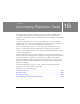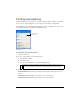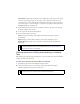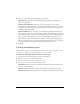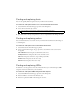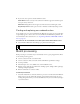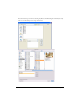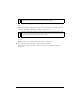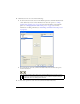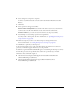User Guide
Finding and replacing 425
Finding and replacing fonts
You can also quickly find and replace fonts in your Fireworks documents.
To search for and replace fonts in one or more Fireworks documents:
1. Select Find Font from the Find pop-up menu of the Find panel.
2. Select the font and font style to find.
3. Specify the font, font style, and point size to use as a replacement in the Change To area.
Finding and replacing colors
You can find all instances of a certain color in your Fireworks documents and then change it
to something else.
To search for and replace colors in Fireworks documents:
1. Select Find Color from the Find pop-up menu.
2. Select an item from the Apply To pop-up menu to determine how the colors found
are applied:
Fills & Strokes finds and replaces both fill and stroke colors.
All Properties finds and replaces fill, stroke, and effect colors.
Fills finds and replaces a fill color, except within pattern fills.
Strokes finds and replaces stroke colors only.
Effects finds and replaces effect colors only.
Finding and replacing URLs
In addition to words, typefaces, and colors, Fireworks allows you to find and replace URLs
assigned to interactive elements in your documents.
To search for and replace URLs assigned to web objects:
1. Select Find URL from the Find pop-up menu of the Find panel.
2. Enter the URL to search for in the Find text box.
3. Enter the replacement URL in the Change To text box.
TIP
You can restrict your search by minimum and maximum point sizes.