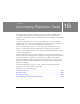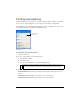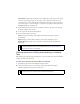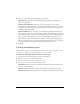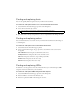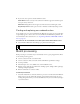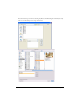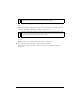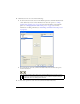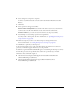User Guide
Finding and replacing 423
Search Files finds and replaces elements across multiple files. If this option is not already
selected in the Search pop-up menu, selecting it opens a dialog box in which you can
select which files to search. If Search Files is already selected in the Search pop-up menu,
you have the option to select which files to search after you begin the search operation by
clicking Find, Replace, or Replace All.
4. From the Find pop-up menu, select an attribute to search for. The options in the panel
change according to your selection.
5. Set the options for the selected Find attribute.
6. Select a find-and-replace operation:
Find locates the next instance of the element. Found elements appear selected in
the document.
Replace changes a found element with the contents of the Change To option.
Replace All finds and replaces every occurrence of a found element throughout the
search range.
Setting options for finding and replacing in multiple
files
When finding and replacing among multiple files, you can determine how Fireworks handles
multiple open files after the search.
To save, close, and back up each file after it is searched:
1. Select Replace Options from the Find panel Options menu.
2. Select Save and Close Files to save and close each file after the find and replace.
Only the originally active documents remain open.
NOTE
Replacing objects in multiple files automatically saves those files; you cannot reverse
the change using Edit > Undo. For more information, see “Finding and replacing
during a batch process” on page 432.
NOTE
If Save and Close is disabled and you are batch-processing a large number of files,
Fireworks may run out of memory and cancel the batch process.