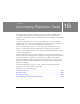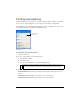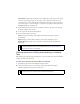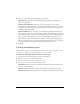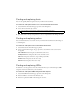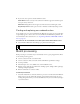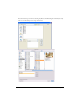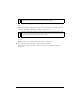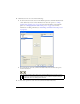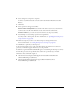User Guide
422 Chapter 16: Automating Repetitive Tasks
Finding and replacing
The Find and Replace feature helps you search for and replace elements, such as text, URLs,
fonts, and colors. Find and Replace can search the current document or multiple files.
Find and Replace works only in Fireworks PNG files or in files containing vector objects, such
as FreeHand, uncompressed CorelDraw, and Illustrator files.
Find panel
To select the source for the search:
1. Open the document.
2. Do one of the following to open the Find panel:
■ Select Window > Find.
■ Select Edit > Find.
■ Press Control+F (Windows) or Command+F (Macintosh).
3. From the Search pop-up menu, select a source for the search:
Search Selection finds and replaces elements only among the currently selected objects
and text.
Search Frame finds and replaces elements only in the current frame.
Search Document finds and replaces elements in the active document.
NOTE
If the files you select are locked or checked in from a Macromedia Dreamweaver
site, you are prompted to unlock them or check them out before proceeding.
Search option
Find option