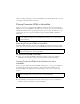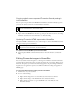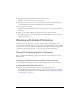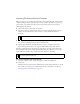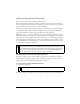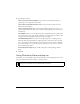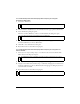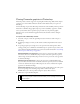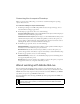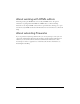User Guide
Working with Adobe Photoshop 417
To use Photoshop and other third-party filters and plug-ins using the
Preferences dialog box:
1. Select Edit > Preferences.
2. Click the Folders tab (Windows) or choose Folders from the pop-up menu (Macintosh).
3. Select the Photoshop Plug-ins option.
The Select a Folder (Windows) or Choose a Folder (Macintosh) dialog box opens.
4. Navigate to the folder where the Photoshop or other filters and plug-ins are installed, and
click Select (Windows) or Choose (Macintosh).
5. Click OK to close the Preferences dialog box.
6. Restart Fireworks to load the filters and plug-ins.
To use Photoshop and other third-party filters and plug-ins using the Live
Filters window:
1. Select any vector object, bitmap object, or text block on the canvas and click the Add
Effects button in the Property inspector.
2. Select Options > Locate Plug-ins from the pop-up menu that appears.
3. Navigate to the folder where the Photoshop or other filters and plug-ins are installed, and
click Select (Windows) or Choose (Macintosh). If a message appears asking if you want to
restart Fireworks, click OK.
4. Restart Fireworks to load the filters and plug-ins.
NOTE
On Mac OS X, choose Fireworks > Preferences.
NOTE
If the dialog box doesn’t automatically open, click Browse.
NOTE
The Add Effects button is available only when an object is selected on the canvas.
NOTE
Alternately, you can install plug-ins directly into the Fireworks Plug-ins folder.