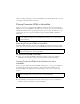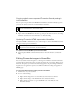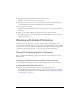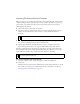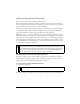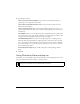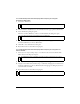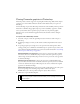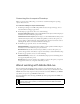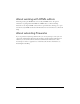User Guide
416 Chapter 15: Using Fireworks with Other Applications
3. Specify import options:
Layers: Convert to Fireworks Objects imports each layer in the Photoshop file as a
separate object on a single layer in Fireworks.
Layers: Share Layer Between Frames makes the imported layers visible across all
frames in the Fireworks file.
Layers: Convert to Frames imports each layer in the Photoshop file as an object on a
separate frame in Fireworks. This option is useful for importing files that you want to use
as animations.
Text: Editable converts text in the Photoshop file to editable Fireworks text. This option
lets you edit imported text using the Fireworks Text tool and the Property inspector. The
converted text may vary slightly in appearance from the original.
Text: Maintain Appearance converts text in the Photoshop file to a bitmap object in
Fireworks. This option maintains the original appearance of the text but does not allow
you to edit it using the Fireworks Text tool. The original font data is stored in the PNG
file so that if the file is on a system that does have the fonts, you can choose to use those
fonts or maintain appearance.
Use Flat Composite Image imports the Photoshop file as a flattened image without
layers.
4. Click OK.
Using Photoshop filters and plug-ins
Fireworks lets you use many Photoshop and other third-party filters and plug-ins. You can use
plug-ins in either the Live Filters window or the Filters menu.
For more information on the Live Filters window and the Filters menu, see Fireworks Help.
NOTE
Plug-ins and filters for Photoshop 5.5 and earlier versions are supported. Photoshop 6
or later plug-ins and filters are not compatible with Fireworks 8.