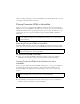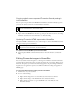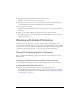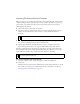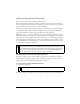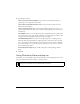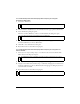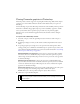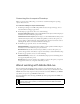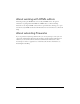User Guide
414 Chapter 15: Using Fireworks with Other Applications
Importing Photoshop files into Fireworks
When you import or open a Photoshop file in Fireworks, the Photoshop file is imported into
a PNG file using the import preferences that you have specified. In addition to preserving
layers and text as specified by the import options, Fireworks preserves and converts the
following Photoshop features:
■ Layer masks convert to Fireworks object masks.
■ Layer effects convert to Fireworks Live Filters, if a corresponding Live Filter exists. For
example, the Drop Shadow layer effect converts to a Drop Shadow Live Filter in
Fireworks.
■ Blending modes for layers convert to Fireworks blending modes for corresponding
objects, if those blending modes are supported by Fireworks.
■ The first alpha channel in the Channels palette converts to transparent areas in the
Fireworks image. Fireworks does not support additional Photoshop alpha channels.
Photoshop adjustment layers, clipping groups, and paths are not supported by Fireworks.
Fireworks ignores these features when importing Photoshop files. However, you can export
paths to Illustrator in Photoshop, and then import the AI file into Fireworks.
To import a Photoshop file into Fireworks:
1. Select File > Import or File > Open and navigate to a Photoshop (PSD) file.
2. Click Open.
The Photoshop file is imported into a PNG file. If you make changes and want to save the
file as a PSD, you must export it to PSD format. For more information, see “Placing
Fireworks graphics in Photoshop” on page 418.
NOTE
Layer effects and Live Filters may vary in appearance slightly.
NOTE
In Windows, Photoshop filenames must include a PSD extension for Fireworks to
recognize the Photoshop file type.