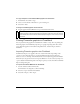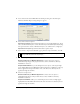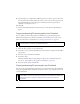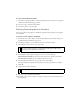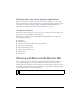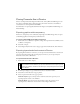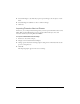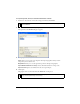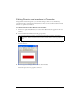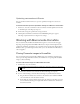User Guide
404 Chapter 15: Using Fireworks with Other Applications
To copy selected Fireworks paths:
1. Select Edit > Copy Path Outlines, or click the Quick Export button and choose Copy Path
Outlines from the FreeHand pop-up menu.
2. Switch to an open document in FreeHand.
3. Select Edit > Paste to paste the paths.
Exporting Fireworks graphics to FreeHand
You can export Fireworks graphics in a FreeHand-compatible format and import the graphics
into FreeHand.
To export a vector graphic to FreeHand:
1. In Fireworks, choose File > Export or click the Quick Export button and choose Export to
FreeHand from the FreeHand pop-up menu.
2. In the Export dialog box, type a filename and choose a destination folder.
3. Select Illustrator 7 from the Save As pop-up menu.
4. Click the Options button.
5. In the Illustrator Export Options dialog box, choose one of the following:
Export Current Frame Only preserves layer names and exports only the current frame.
Convert Frames to Layers exports each Fireworks frame as a layer.
6. Select FreeHand Compatible to export the file for use in FreeHand.
Choosing FreeHand Compatible omits bitmaps and converts gradient fills to solid fills.
7. Click OK.
8. Click Save in the Export dialog box.
9. Switch to an open document in FreeHand.
10. Select File > Open or File > Import to navigate to the file you exported from Fireworks,
and click Open.
NOTE
Illustrator 7 is the graphics file format you use when exporting from Fireworks to any
other vector graphics application, including Macromedia FreeHand. Most vector
applications can read the Illustrator 7 file format.
NOTE
Upon export, Fireworks sets object edges to Hard.